Set up custom template diagrams in Confluence Cloud
Custom templates can speed up diagramming and ensure users diagram with a consistent style.
Custom template libraries are stored in the draw.io config space and accessed through the draw.io Configuration in the Confluence Cloud administration settings. Administrators can organise custom templates into categories and make them available to their users whenever they create a new diagram.
Important: Administrators must set appropriate read (Add) permissions for the draw.io config space in the Confluence instance so that all draw.io users can access these custom libraries.
Add a custom template diagram to Confluence Cloud
- Go to the Confluence Settings. In the Atlassian Marketplace section on the left, click on draw.io Configuration.
- Go to the Custom Templates tab, then click on the Templates page link.

- Add a child page to this Templates page to create a new template category, or edit a child page to add a new template to that category. Make sure draw.io Configurations is selected in the drop down list to ensure your template is available to everyone. Then click Create.
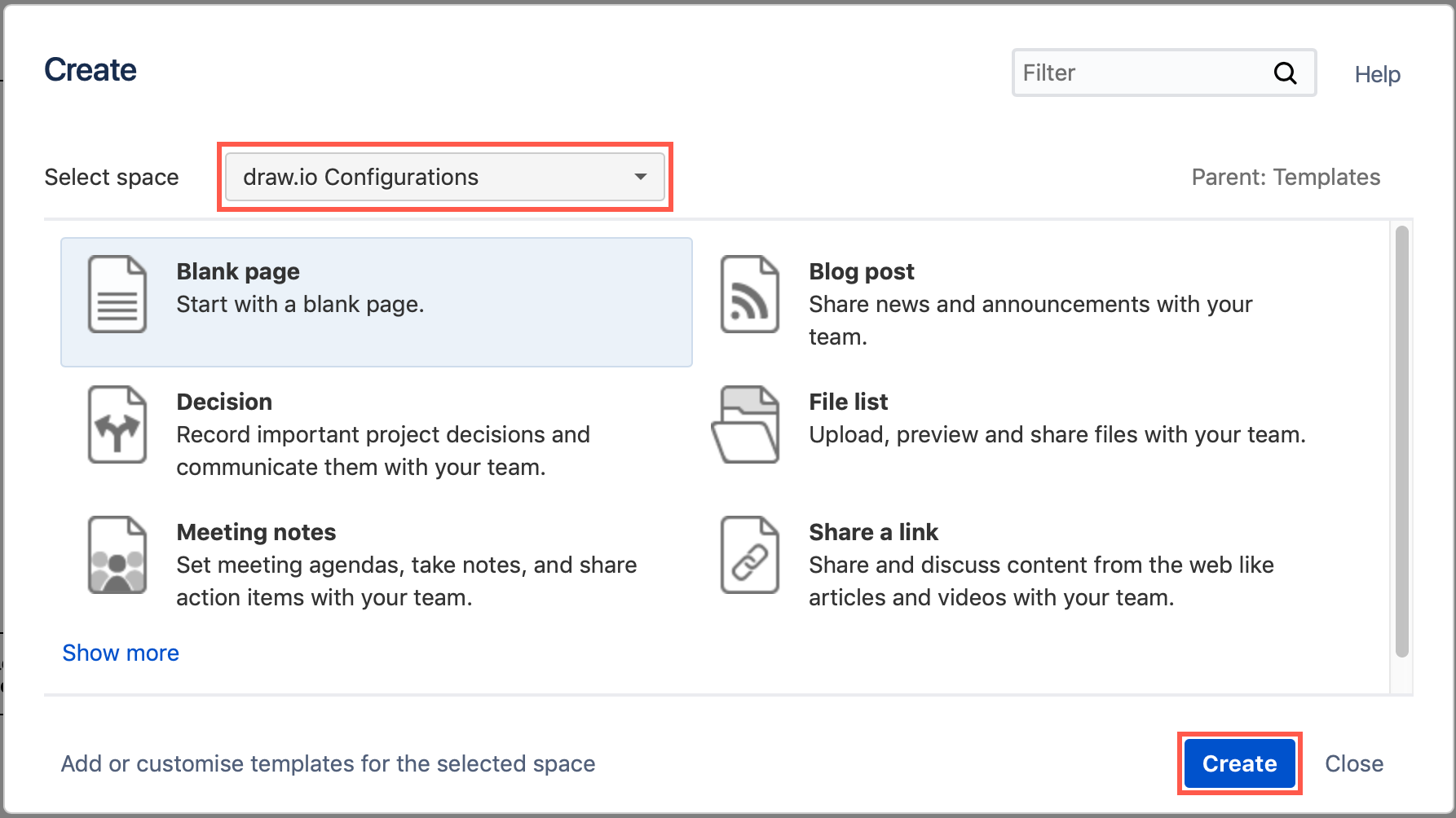
- Add your template diagrams to this new page and save it.
There may be a small delay before the new templates are available in the template library.
Use a custom template diagram in Confluence Cloud
- Add a new diagram to a page to open the template library dialog. Custom template libraries appear above the default draw.io template libraries on the left.
- Select the custom library that holds the template you want to use, select the template diagram, then click Create.
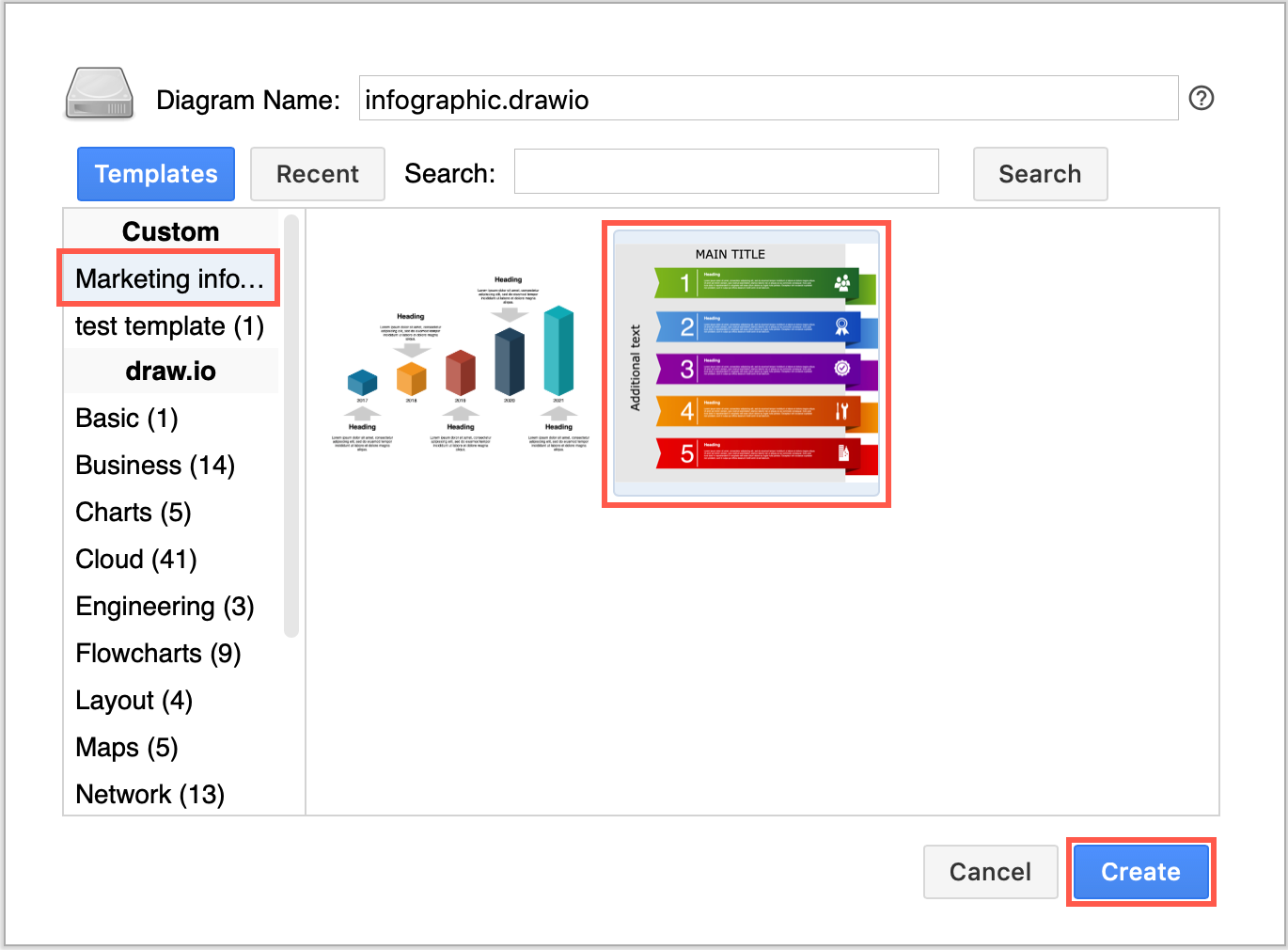
Delete custom templates from Confluence Cloud
- Go to the Confluence Settings. In the Atlassian Marketplace section on the left, click on draw.io Configuration, click on the Custom Templates tab and then on the Templates page link to see all of the custom templates in your Confluence Cloud instance.
- Edit the page (category) that contains the template you want to delete and delete the draw.io macro, then publish the page.
- Go to the page attachments, click on the draw.io Diagrams tab, and click on the Delete link for the diagram that matches the macro that you just deleted.

The template diagram you have just deleted will no longer be available in the template manager.
Delete custom template categories from Confluence Cloud
-
- Go to the Confluence Settings. In the Atlassian Marketplace section on the left, click on draw.io Configuration, click on the Custom Templates tab and then on the Templates page link to see all of the custom templates in your Confluence Cloud instance.
- Delete the page that matches the template category you want to remove.
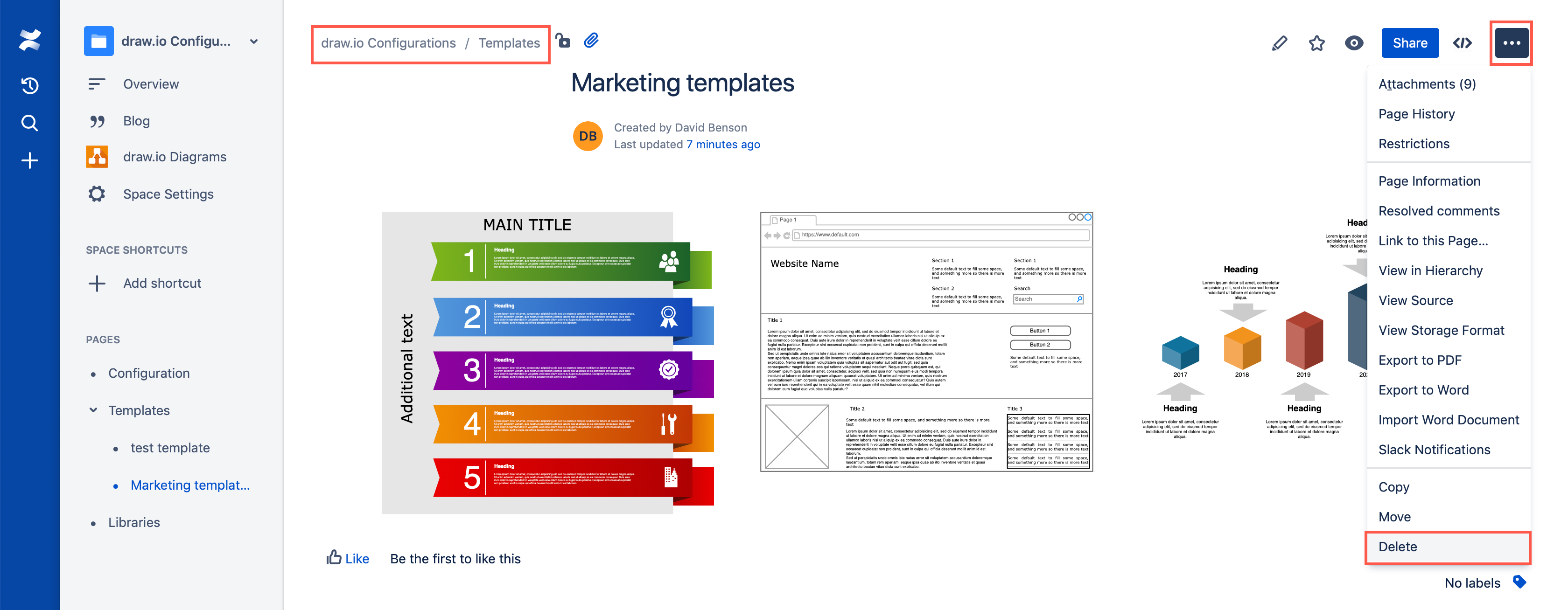
The custom template category and the diagrams it contained will no longer be available in the template manager.