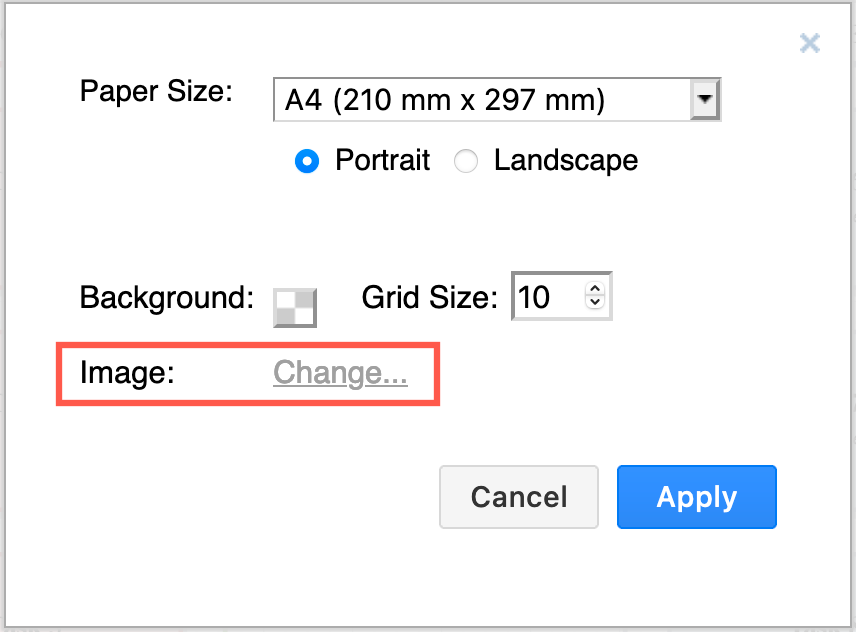Use a background image in your diagram
Instead of the default transparent background in your diagram or a solid background colour, you can add an image from your local device or the web.
Note: Only use images in your diagram and background that you have a license to use.
- Make sure nothing is selected in your diagram to see the Diagram tab in the format panel.
- Click on Change next to Background in the View settings.
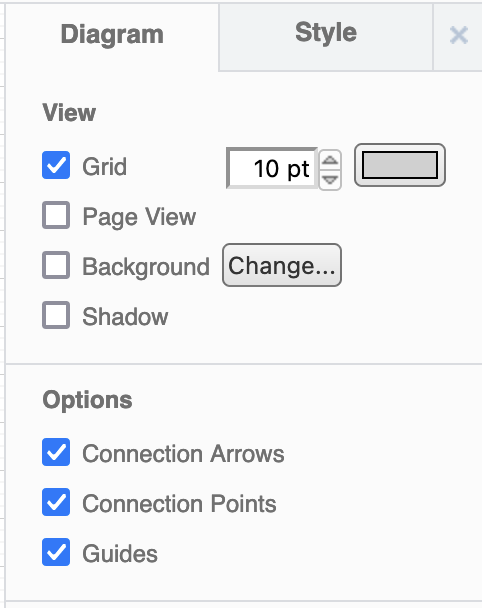
- Drag the image file onto the dialog, or enter the URL in the text fieldThe Width and Height are added automatically - change these if you want to resize the background image.
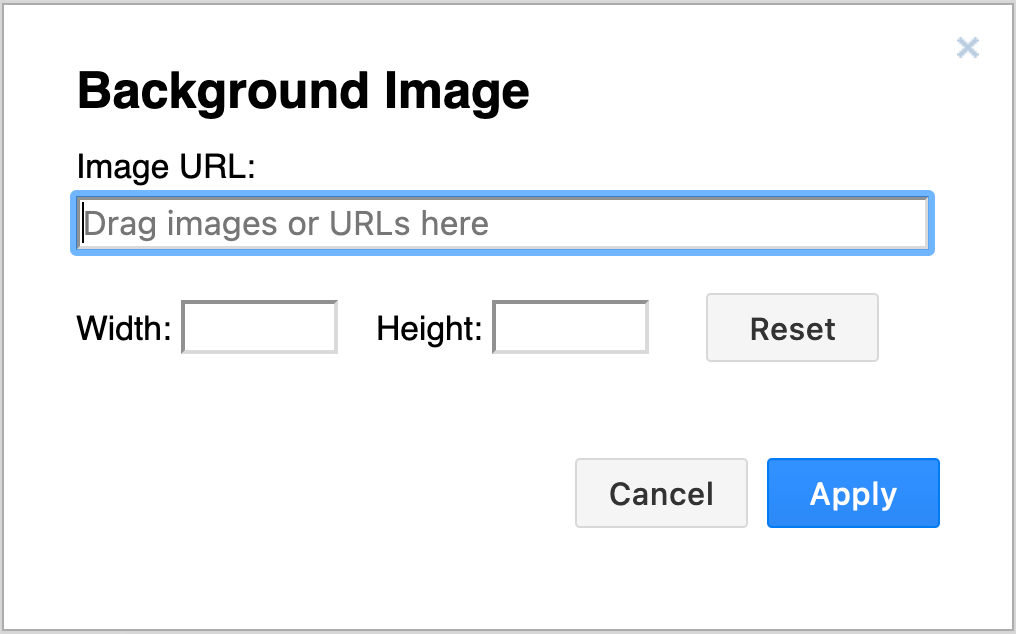
- Click Apply.
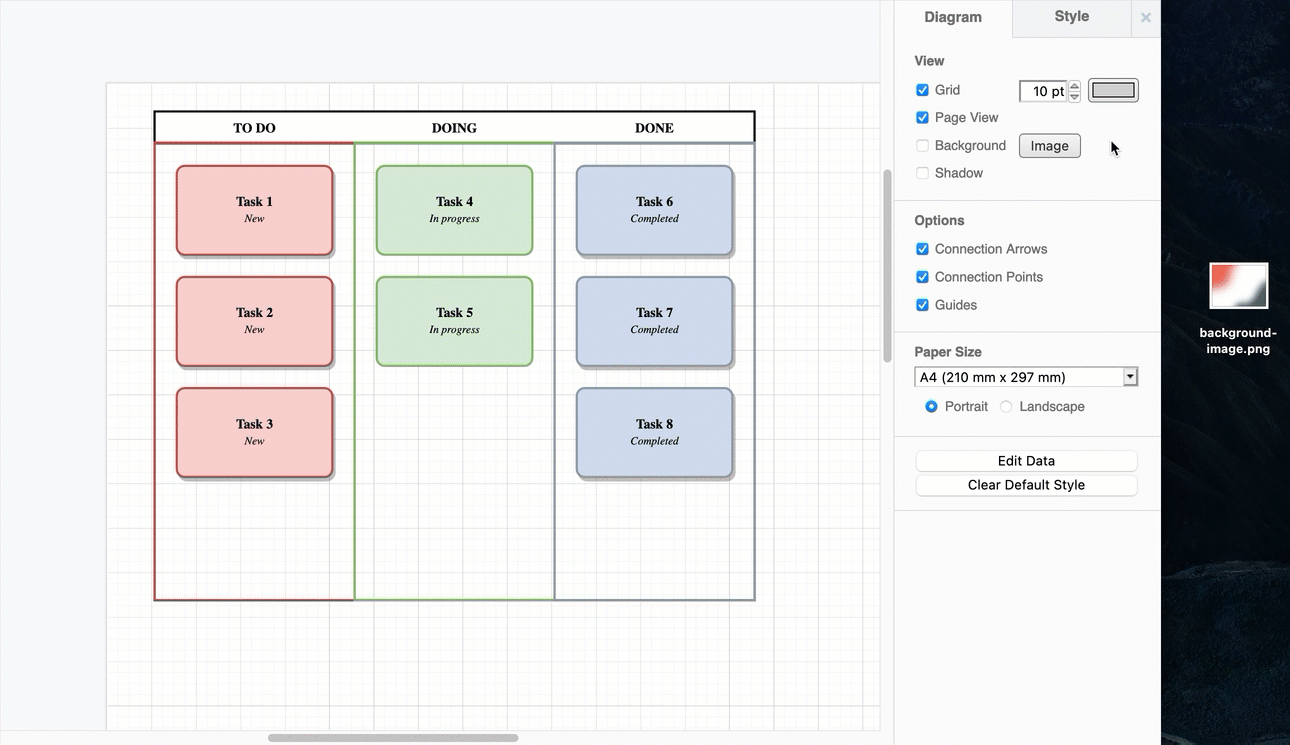
Note: Each page in a multi-page diagram has its own background image.
When you export your diagram to an image or print it, the background image will be included
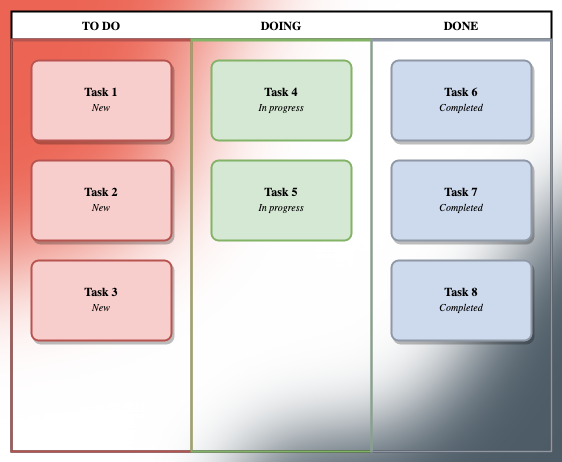
Set a background image via the Page Setup dialog
- Select File > Page Setup from the menu
- Click on Change to add a new image, or on the image link to change an existing image.