Change the background colour in diagrams.net
You can set a coloured background instead of using the default transparent background, which will be included when you print or export your diagram.
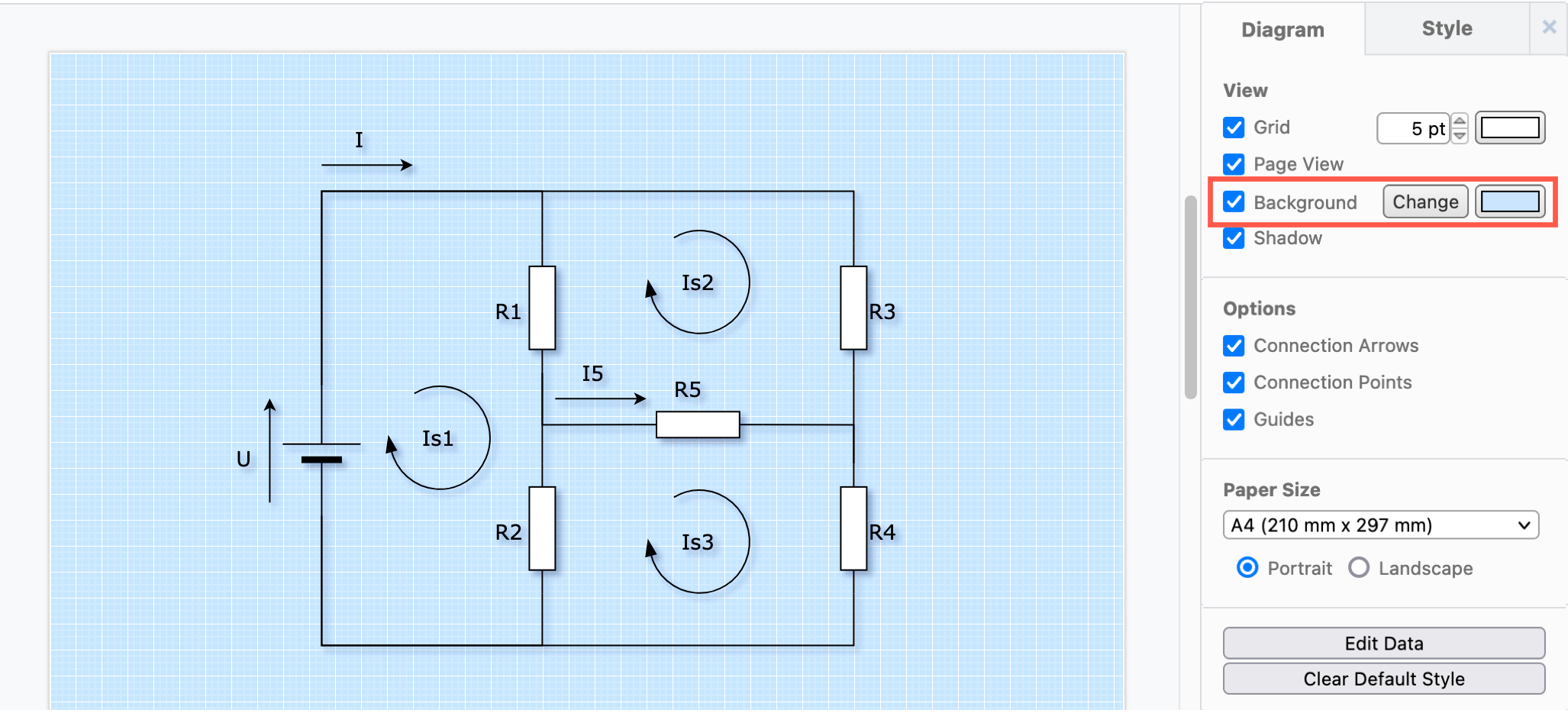
Set a background colour in the format panel
- Ensure nothing is selected in your diagram to see the Diagram tab in the format panel.
- Click on the Background checkbox.
- Click on the colour button, then select a different solid colour from the palette or enter a colour’s hex code (without a
#), and click Apply to set a solid background colour.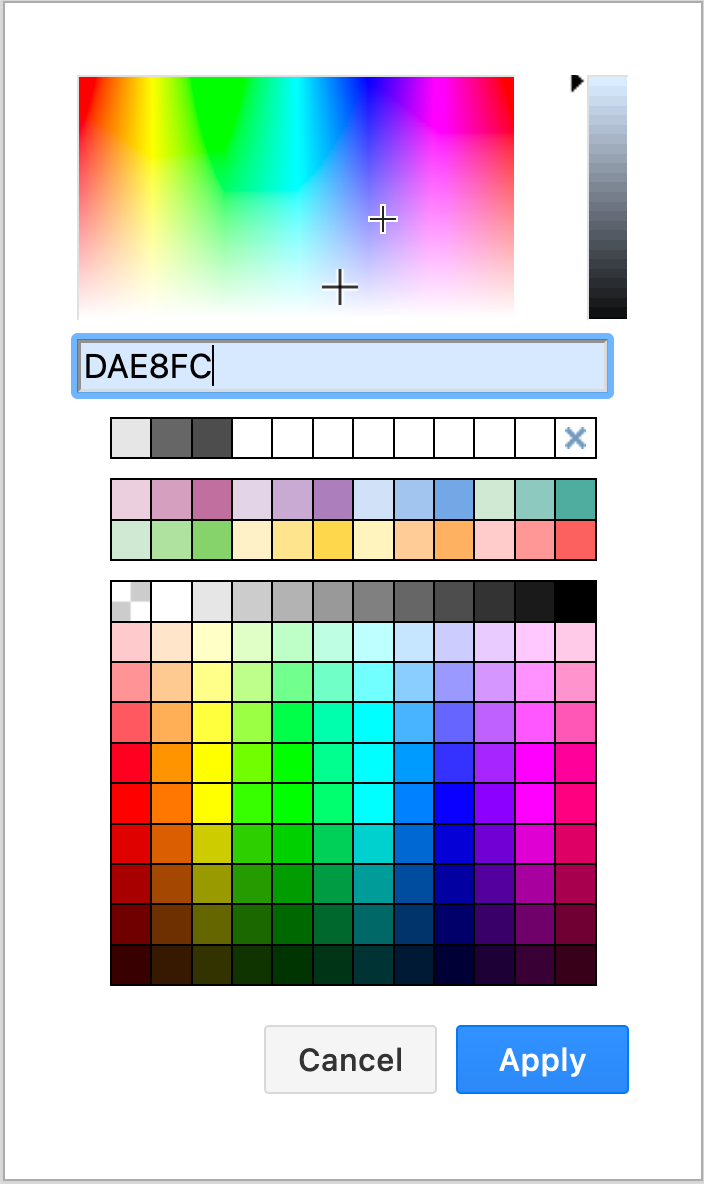
When you export your diagram or print it, this will also include the diagram’s background colour.
Each page in a multi-page diagram can use a different background colour.
Set a background colour in the menu
- Select File > Page Setup.
- Click on the colour square next to Background to see a colour palette. The default background colour is transparent.
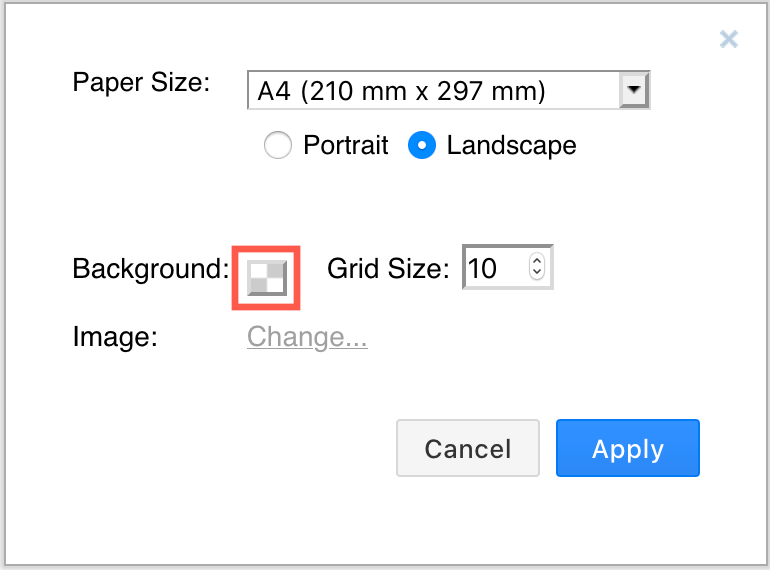
- Select a new colour from the palette, click Apply, then click Apply again to save your new page setup.
Related