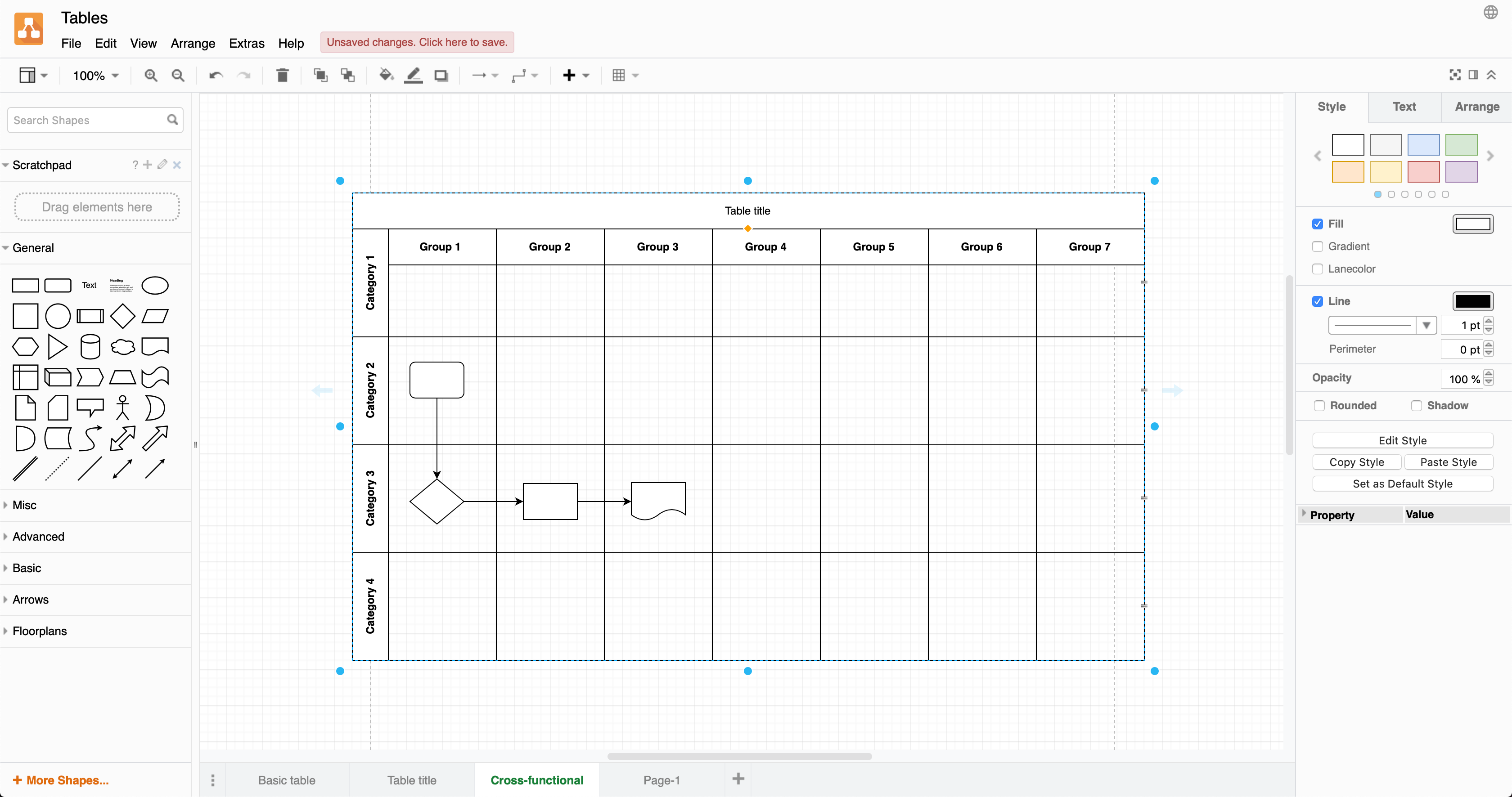Add a cross-functional table to your diagram
Cross-functional flowcharts (tables) use categories to group steps in a business process.
Create a table with horizontal and vertical swimlanes using the Table tool in the toolbar.
- With nothing selected in your diagram, click on the Table tool in the toolbar.
- Select the Container checkbox, or hold down the
Ctrl/Cmdkey while you select a table with the number of rows and columns you need. Click to add the table with cross-functional swimlanes to the drawing canvas.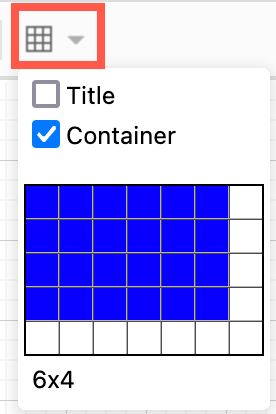
- Select the table, click on a title cell, then enter the title text. When you enter one of the row titles, the text will be centred - it will move into the correct position when you finish adding the text.
The cells in a cross-functional table function as container shapes so you can add shapes to them and join them with connectors.