Open an existing diagram file
- From within the diagrams.net editor, select File > Open From, and then select the location where you diagram file is saved. It may be on cloud storage platforms (Google Drive, OneDrive, Dropbox), on GitHub or GitLab, stored in your browser’s local storage, on your device or at a URL on the web.
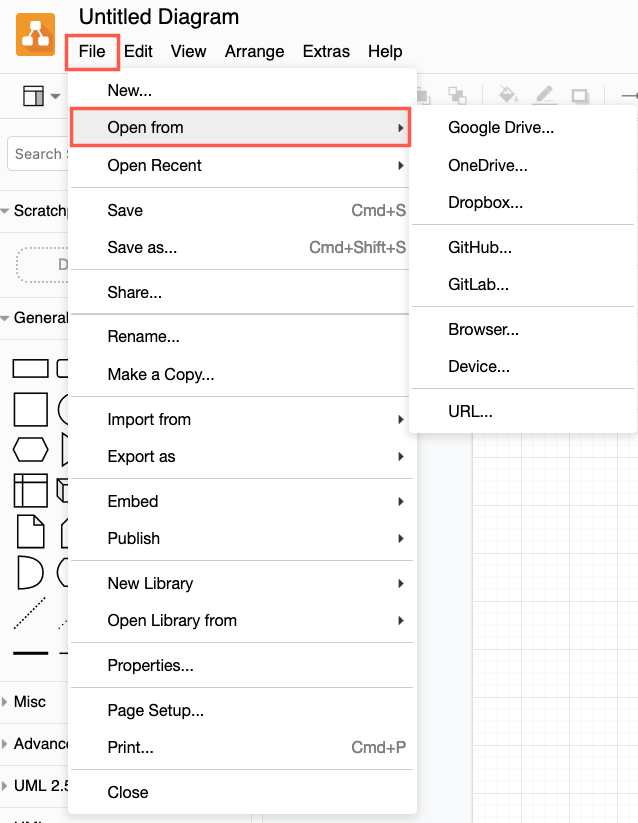
- If you need to, navigate to the folder where you have saved the diagram file. Select the diagram file and click Select.
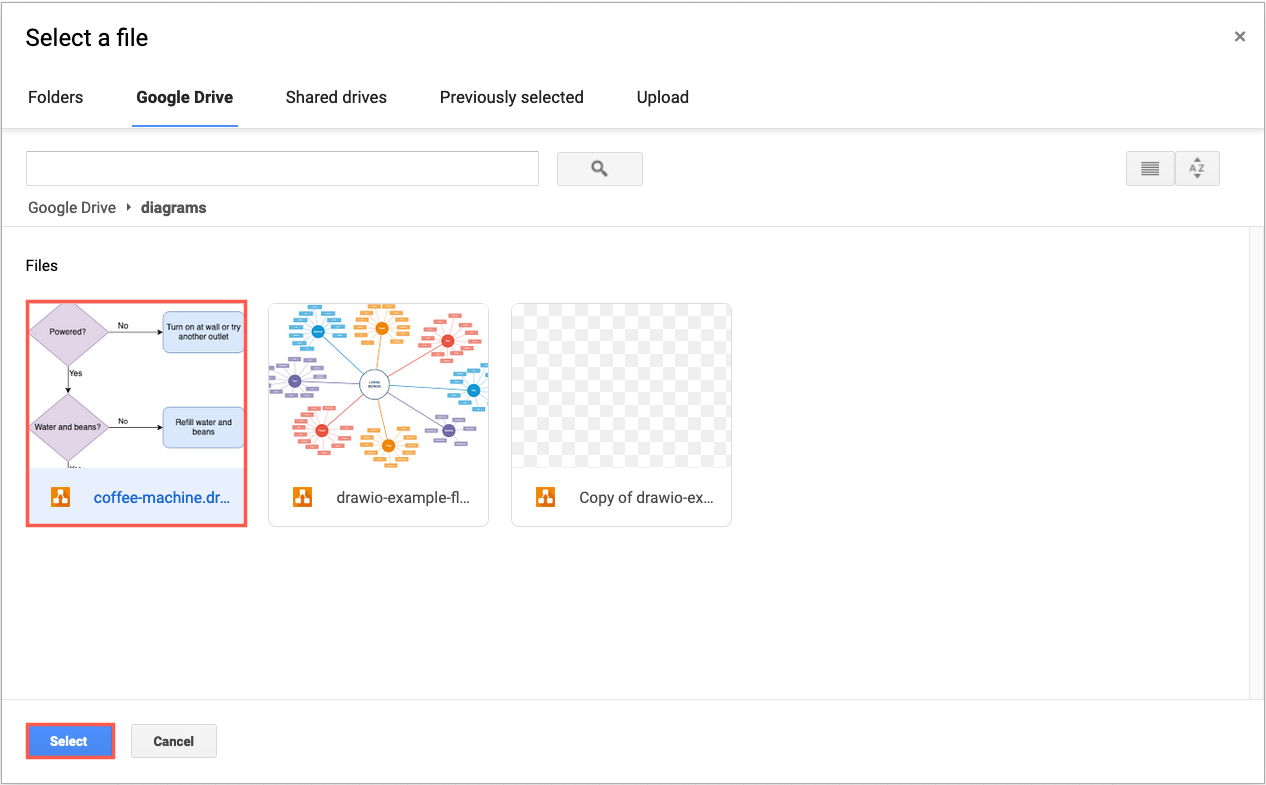
- Select how you want to open the diagram file, click on either Open in New Window or on Open in This Window (then click Discard Changes). Your browser may let you save this choice so that you aren’t prompted every time you open a diagram file. Your diagram will be loaded into the editor.

Import a diagram file
You can import diagram files into an existing diagram by dragging the file and dropping it on the drawing canvas, via the menu with File > Import, including .drawio and .xml diagram files, Gliffy, Lucidchart and .vsdx diagrams.
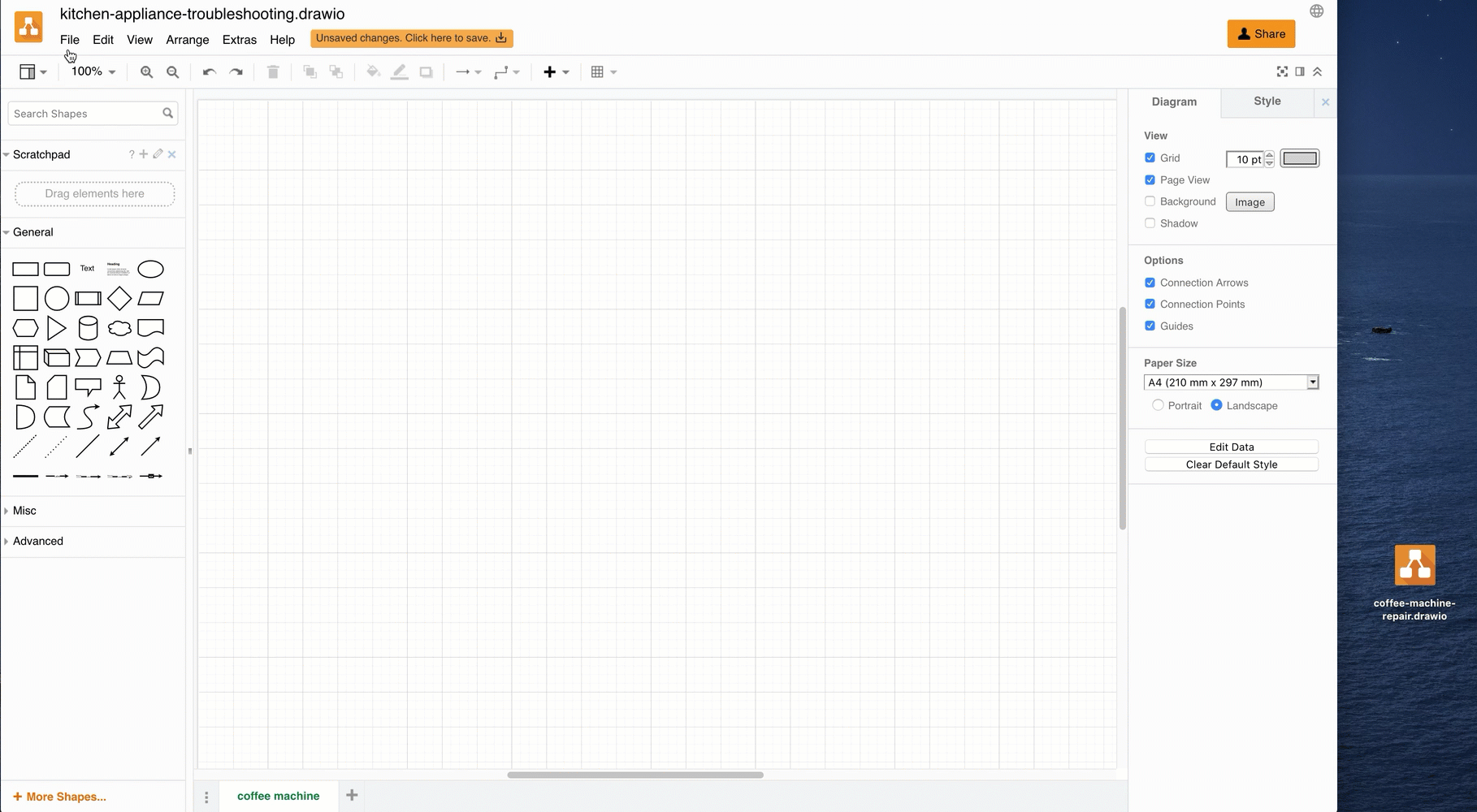
To force diagrams.net to import the file, even when you have added shapes to drawing canvas, hold Shift as you drop the file to import it to a new browser tab.