Change the editor interface and menu language
By default, diagrams.net will use the language that your browser is using. You can override this by changing the interface and menu language to another.
Set the interface language when creating a new diagram
- In the diagram editor, click on the globe symbol in the top right of the browser window to see a list of the languages you can use diagrams.net in.
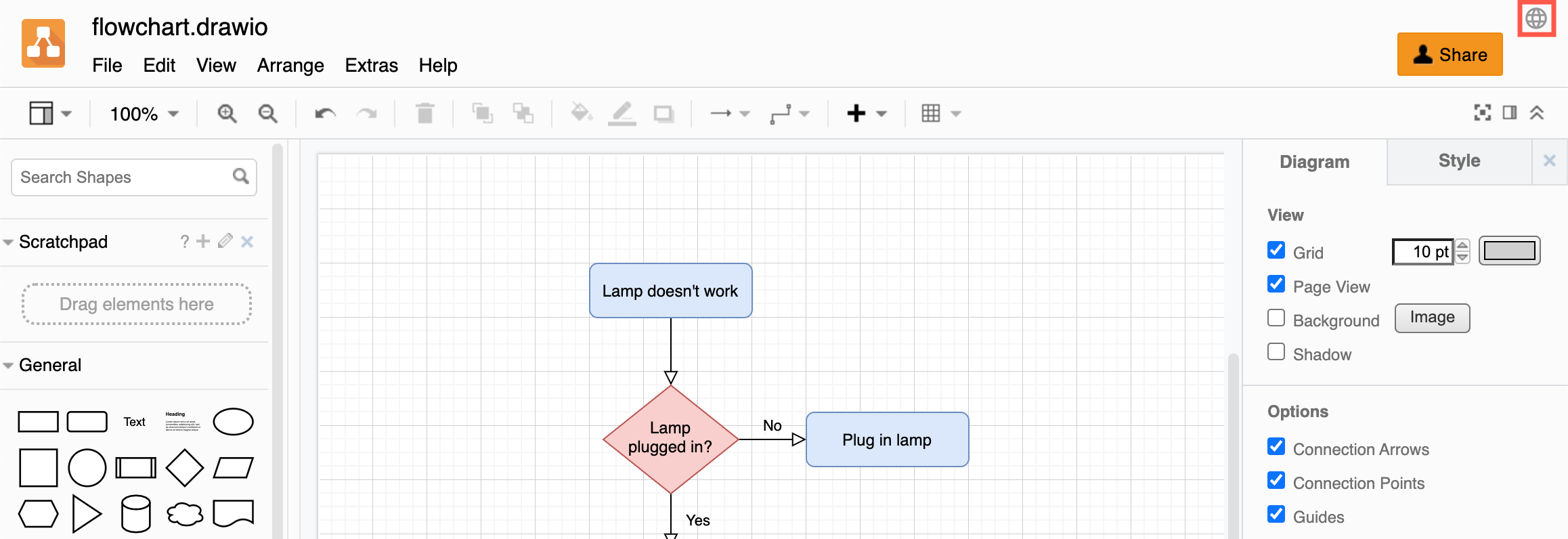
- Select a new language from the list.
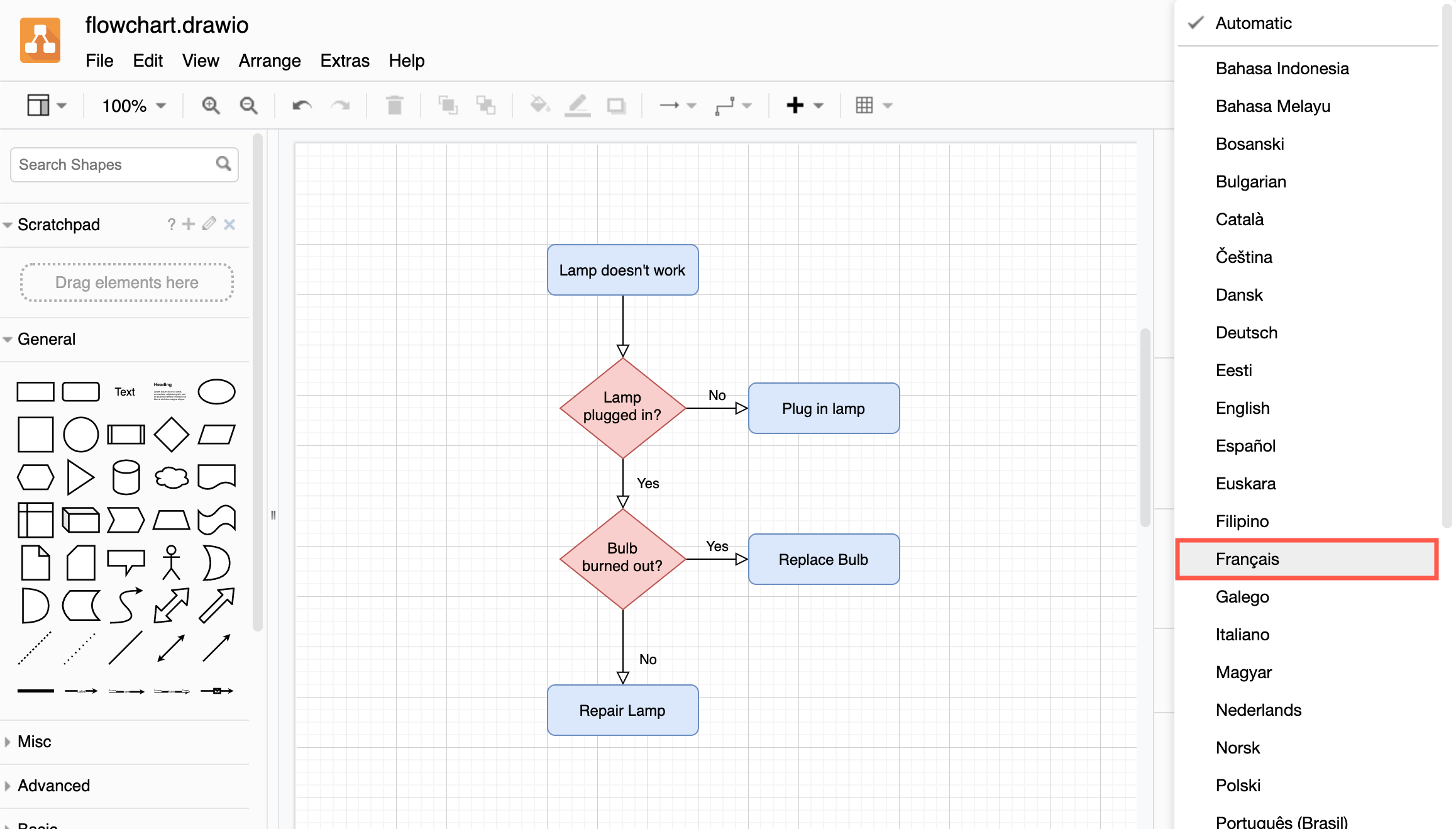
- You will need to refresh the browser page to change the interface language. Click OK on the confirmation dialog.
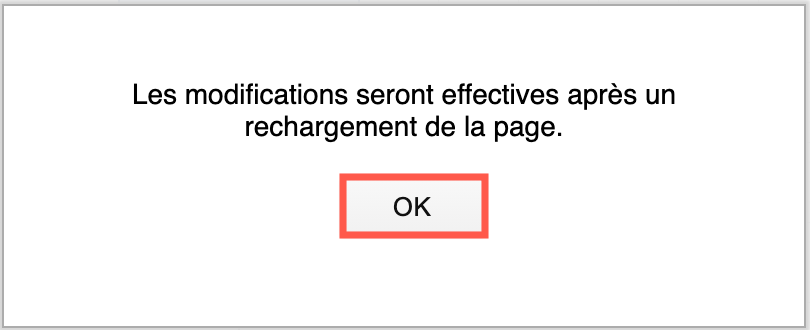
- Refresh the page in your browser (press
Ctrl+Ron Windows orCmd+Ron macOS) to switch languages.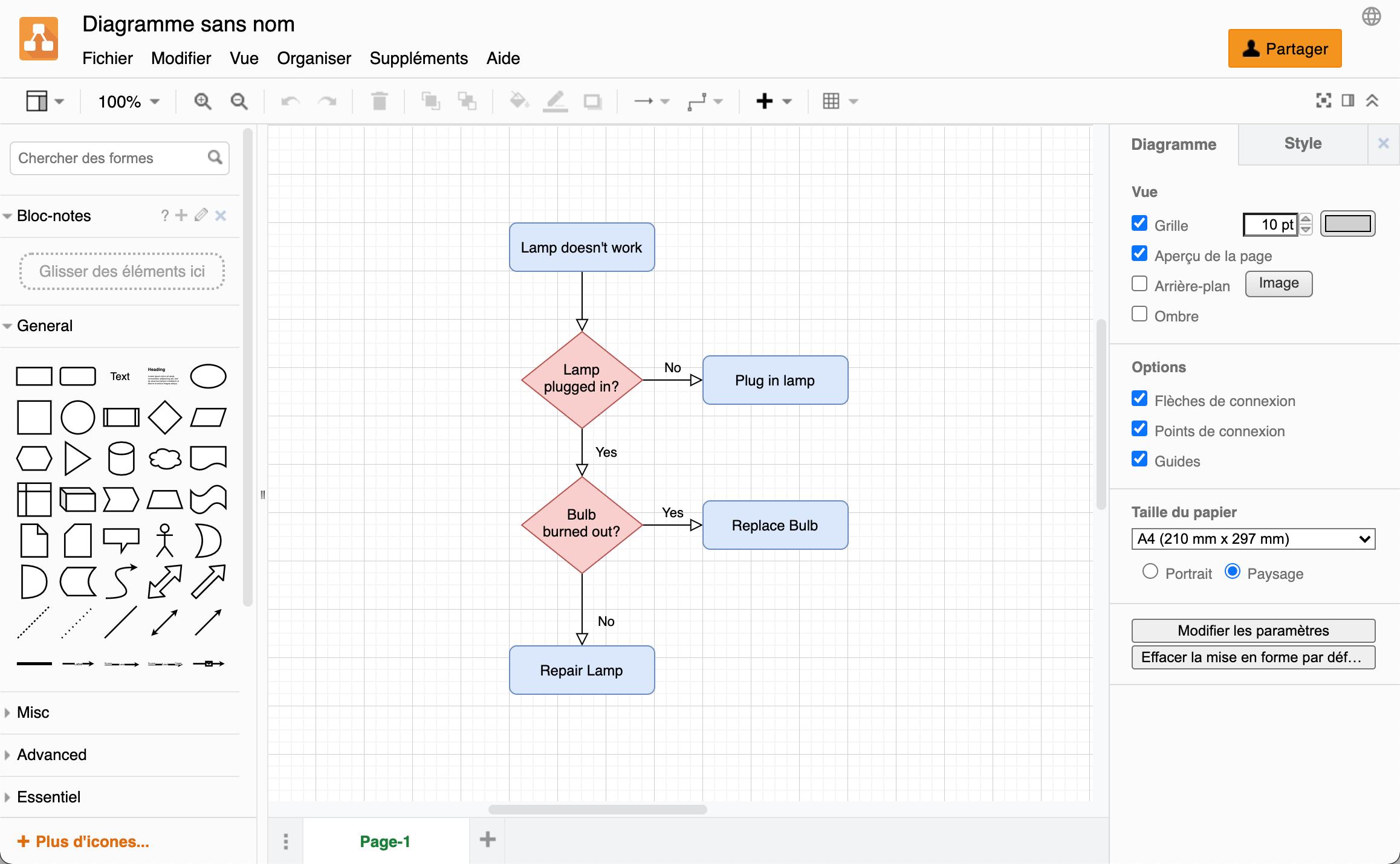
Tip: You can go directly to the editor in your language if you know the language code by using a URL parameter. For example, to use diagrams.net in Spanish: https://app.diagrams.net/?lang=es
Want to help localize diagrams.net?
All of the words and phrases (strings) used in the user interface (UI) are stored in a Google Sheet.
Learn more about contributing to the localisation of the diagrams.net interface