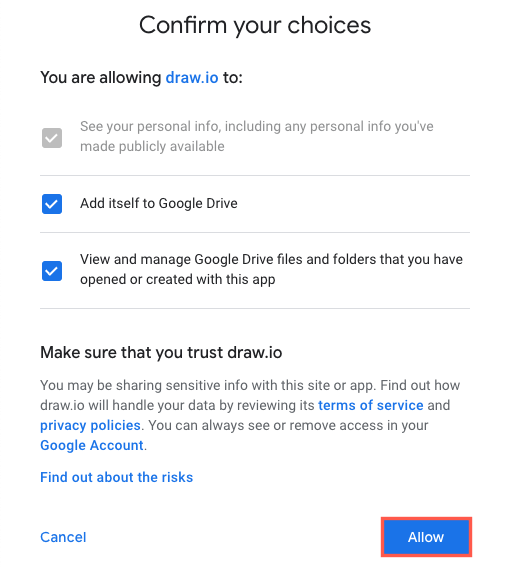Permissions required to diagram in Google Workspace (G Suite) apps
The diagrams.net (draw.io) add-ons for Google Workplace (G Suite) applications require a variety of permissions in order to embed your diagrams in Docs, Slides or Sheets.
Required Google Workplace permissions
- See and download your Google Drive files: Grants permission so that the add-on can access your Google Drive and the diagram files you have stored there.
- View and manage your Google Documents (or Sheets, or Slides): Enables the add-on to embed a diagram into your Google Document (or Sheet or Slides).
- Connect to an external service: Allows the add-on to send the diagram file to the diagrams.net image generation server to produce the image that is then embedded into your Google Document.
- Allow this application to run when you are not present: Acknowledges that the application scripts run on a server and not on your local computer.
- Display and run third-party web content: Allows you to select a diagram file in the sidebar picker.
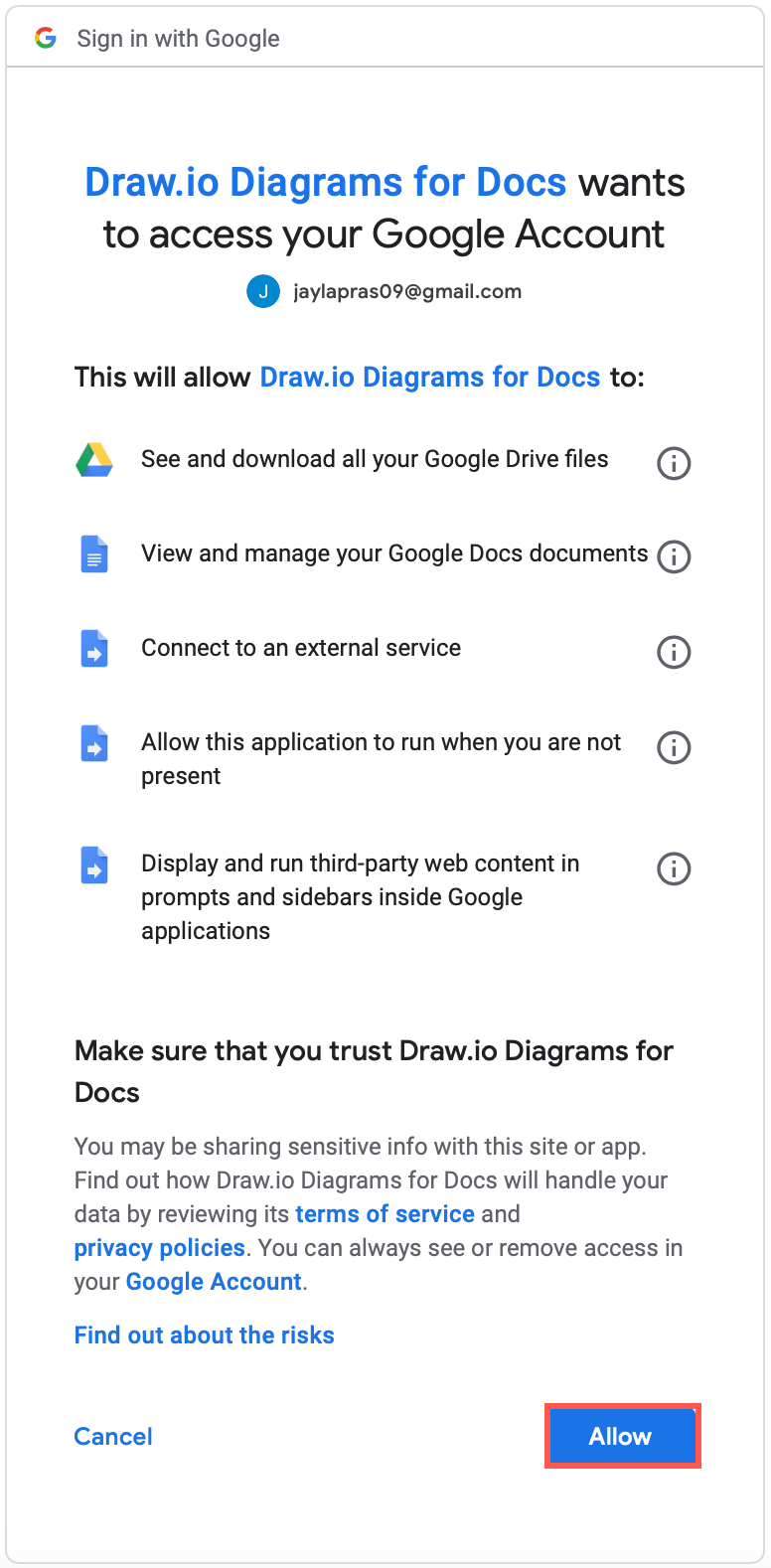
If you are not comfortable granting these permissions, you can always export your diagram to an image and embed that image into your document manually. Keep in mind that you’ll need to do this manually each time you edit your diagram files.
Required Google Drive permissions
When you embed a diagram, you will need to grant additional permissions to save diagram files to your Google Drive.
- Allow diagrams.net to see your personal info you’ve publicly made available: Allows you to save the diagram files to your particular Google Drive account.
- Add itself to Google Drive: Allows you to save diagram files to Google Drive.
- View and manage Google Drive files and folders: Allows you to navigate through your Google Drive so you can select, open, edit and save your diagram files.