Import a diagram into Google Drive
You can import a diagram into Google Drive in one of two ways.
Import the diagram into Google Drive
- Create a new diagram and store it in Google Drive.
- Drag and drop the diagram file onto the drawing canvas to import it.
- Alternatively, use the menu - click File > Import from, choose where you have saved your diagram, select your diagram file, and open it.
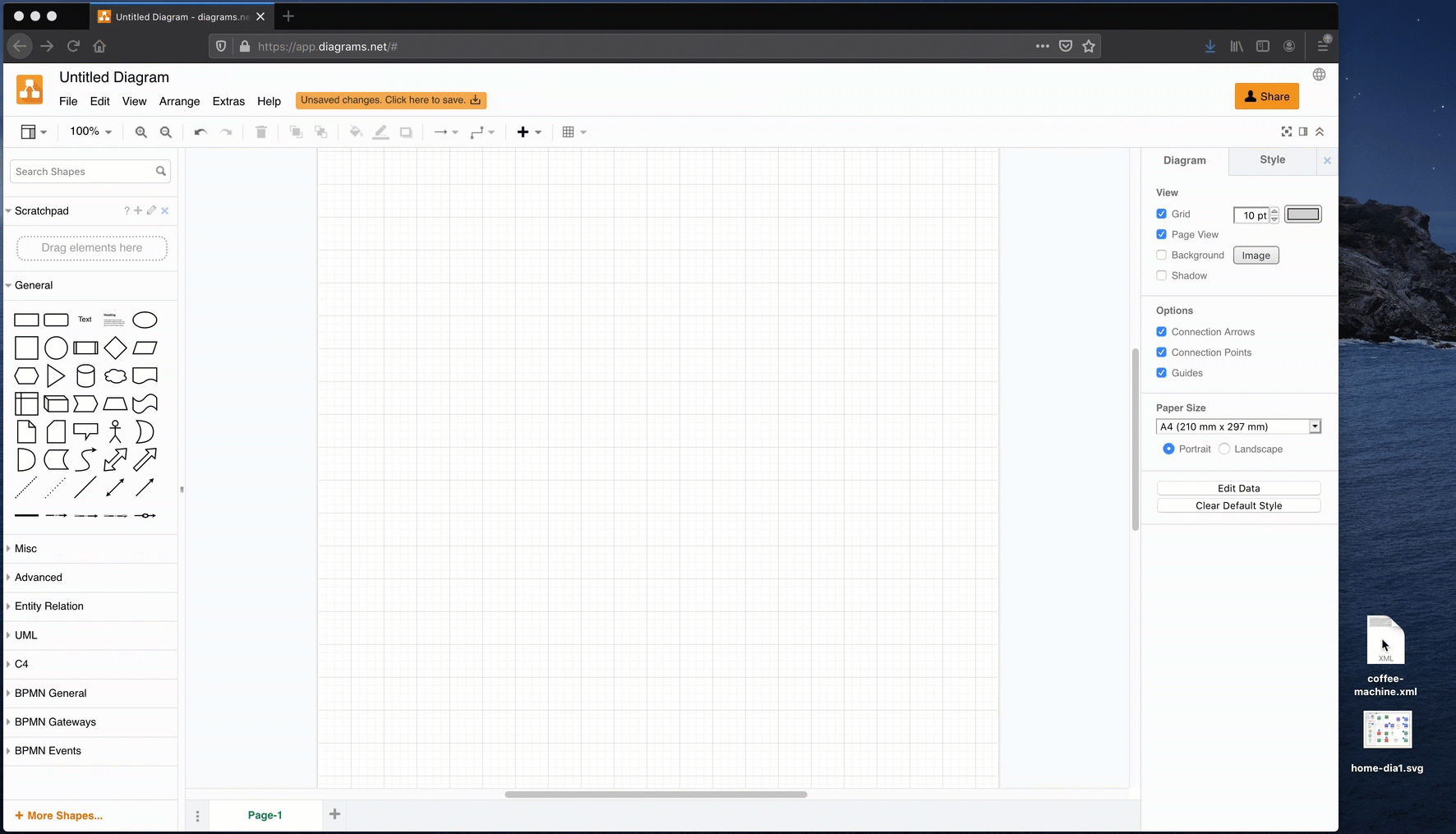
Upload the diagram to Google Drive
- Make sure your diagram’s filename has a
.xmlor.drawioextension. - Upload this file to Google Drive.
- In diagrams.net, select File > Open from > Google Drive in the menu. Find and select the diagram file, and click Select to open it.