Step through your diagram using the explore plugin
This plugin should be used as-is, as an unsupported example for developers.
The explore plugin allows you to step through your diagram from the point of view of a shape (or a node) in your diagram. When you explore from a shape, you can click on the paths away from and to that shape, without the distraction of the rest of your potentially complex diagram.
This is useful for exploring complex organisation charts, mind maps, UML class diagrams, flow charts and more.
More information about diagrams.net plugins
Load the explore plugin
- To create a new diagram with the plugin already loaded, go to https://app.diagrams.net/?splash=0&p=ex
Explore a diagram
Once you have loaded the explore plugin, right click on a shape to see the context menu, and select Explore from here, which should be at the bottom of the menu.
This will open your diagram in the lightbox, showing on the shape you selected and its connected shapes.
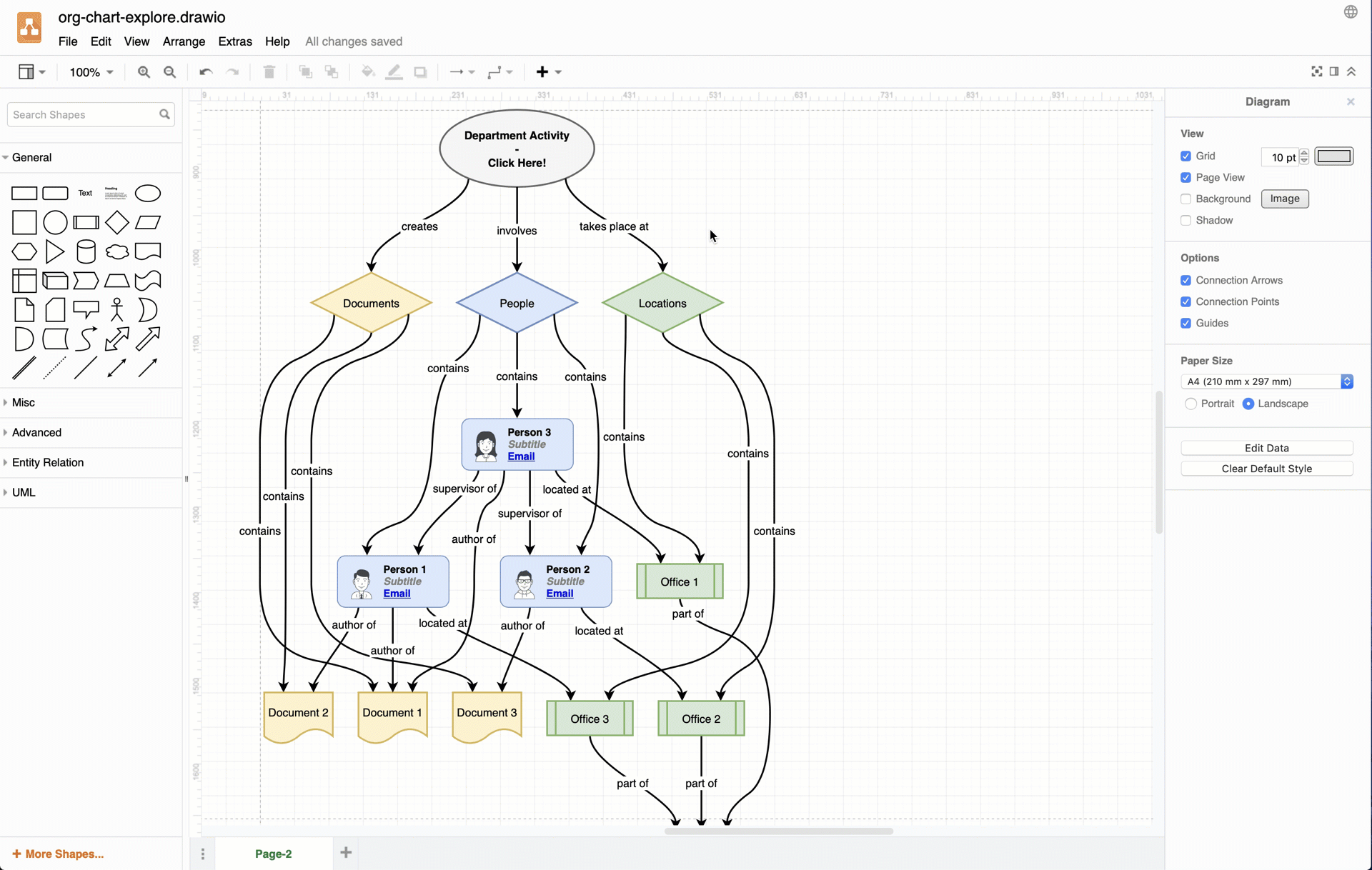
Permanently load the plugin
If you want to always be able to explore your diagrams like this, add the explore plugin to the plugins list to load it each time you create or edit a diagram.
- From the menu, select Extras > Plugins.
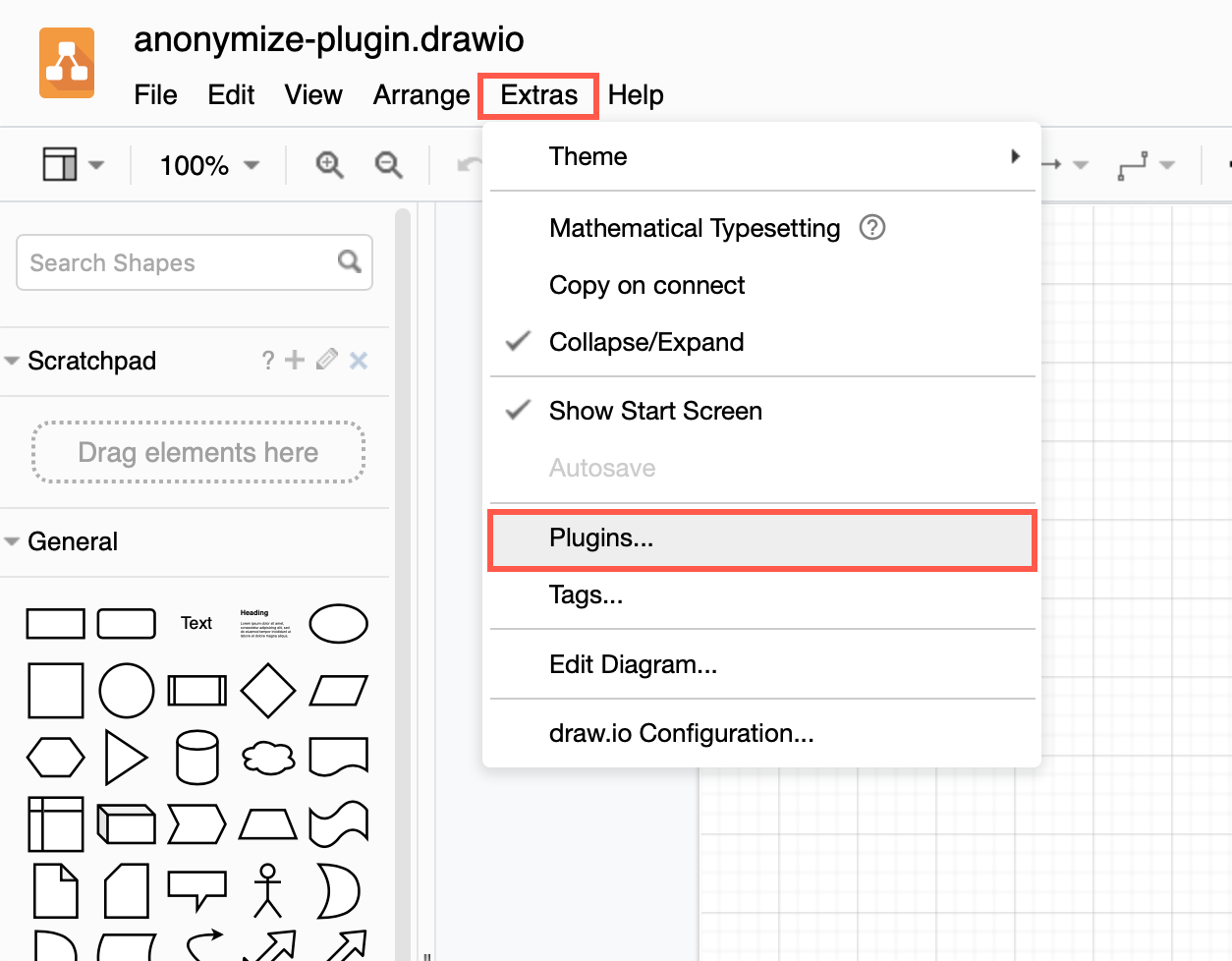
- Click Add.
<img src=”/assets/img/blog/add-plugin.png”style=”width=100%;max-width:200px;height:auto;” alt=”Add a new plugin”> - Select
exin the drop-down list of built-in plugins, then click OK.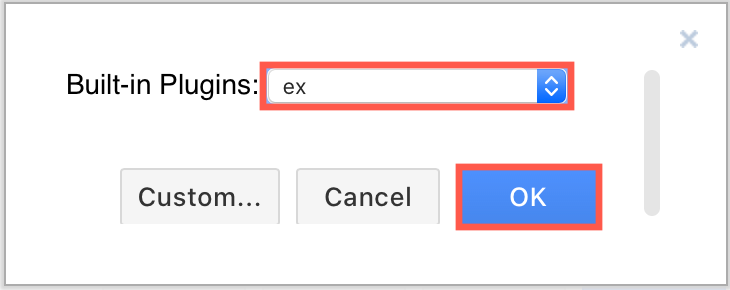
- Click Apply.
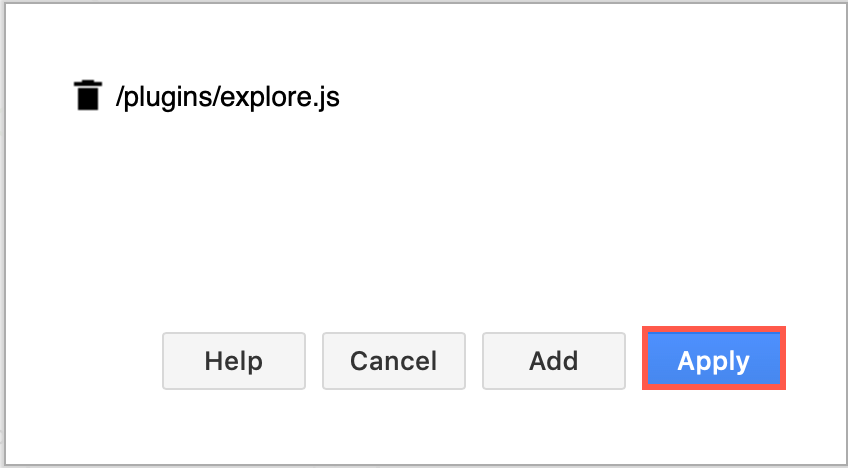
Reload your browser tab to load the plugin into the diagram editor.
Share a diagram so it can be explored
By default, diagrams published to URLs do not load plugins.
To allow someone to explore your diagram, when you publish a diagram to a URL (File > Publish Link), add the &p=ex URL parameter to the link before you share it (as highlighted in blue in the screenshot below).
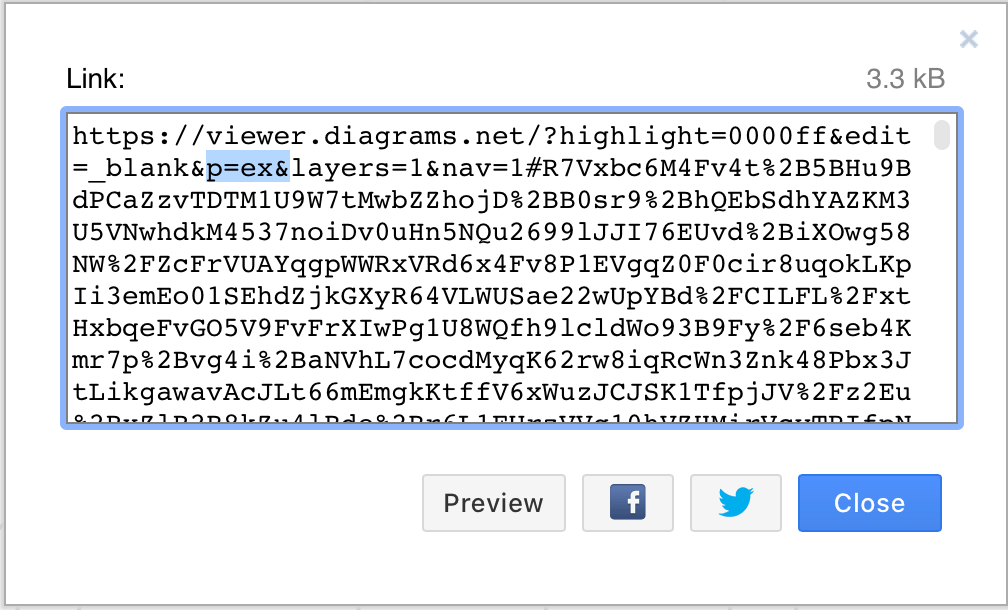
Note: Plugins are not supported in draw.io for Confluence.