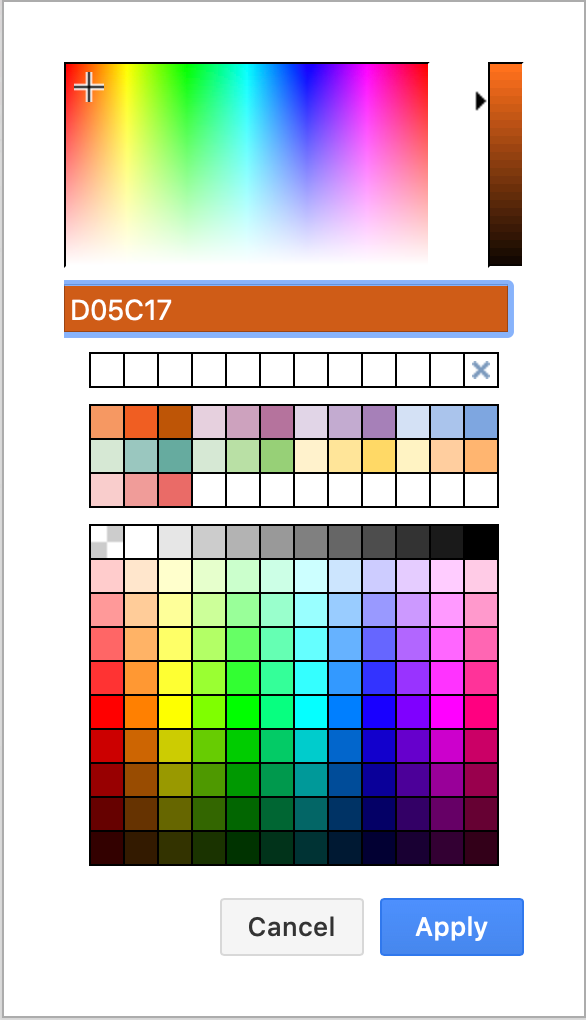Change the diagram editor grid
Use the editor grid in diagrams.net to help you align shapes and connectors. By default it is not included when you print the diagram or when you export it to an image format or a PDF file.
Tip: To use the editor grid without page border indications, disable Page View.
By default, a grid with a size of 10pts in a light grey is displayed on the diagram canvas. You can change its size and colour.
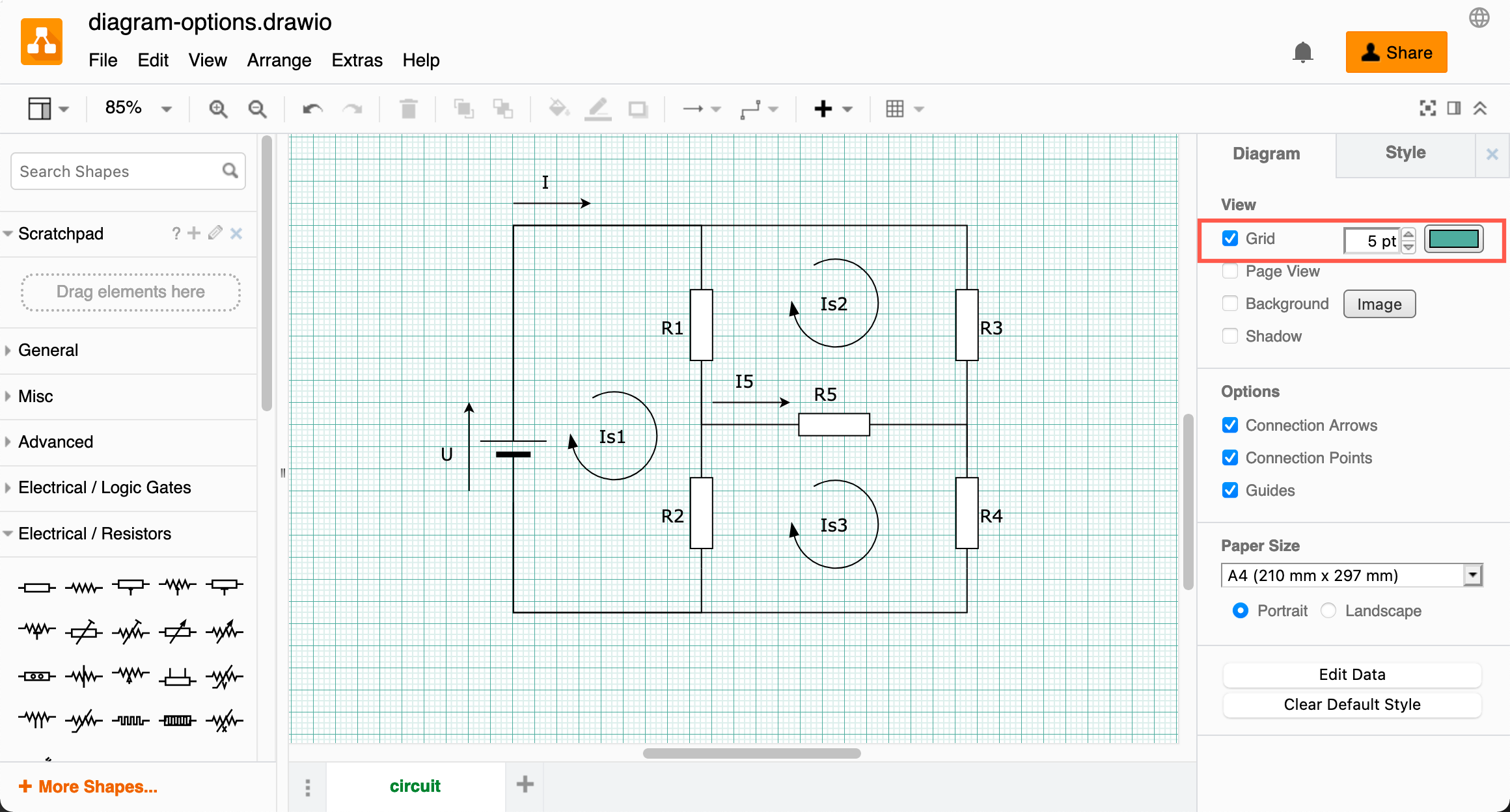
Make sure nothing is selected in your diagram so you can see the Diagram tab in the format panel.
Show/hide the editor grid: Click on the Grid checkbox in the Diagram tab to display or hide the grid on the drawing canvas.
Make the editor grid smaller or larger: Enter a new size in the Grid text field in the Diagram tab, or use the up and down arrows to increase or decrease the size of the grid. Alternatively, click File > Page Setup and change the Grid Size.
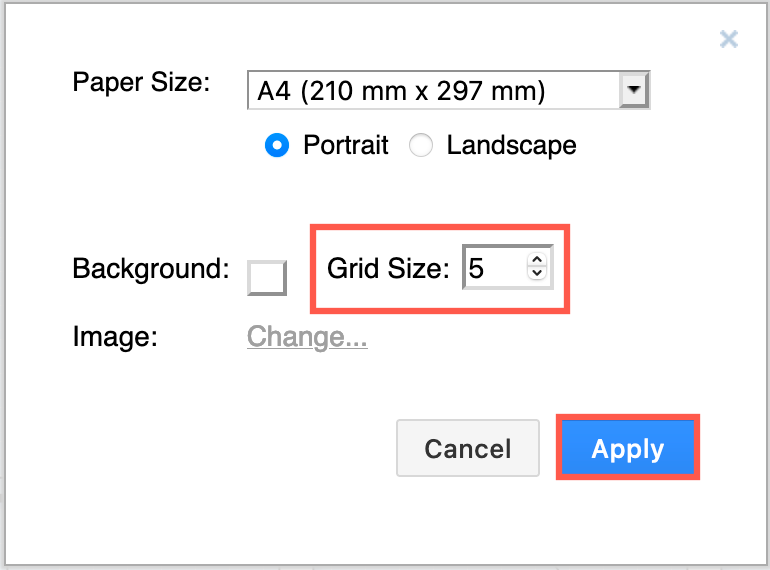
Set a different editor grid colour: Click on the colour button next to the Grid size field in the Diagram tab to change the grid’s colour, then select a new colour from the palette, or enter a colour’s hex code (without a #), and click Apply.