Autosize shapes to fit their text labels
Autosize allows you to fit the outer size of your shapes to the height of their text labels.
- Select the shapes you want to resize. If you want to resize all shapes, select Edit > Select Vertices or press
Ctrl+Shift+Ion Windows andCmd+Shift+Ion macOS. - Go to the Arrange tab in the format panel, and click on the Autosize button.
Tip: Use the autosize keyboard shortcut Ctrl+Shift+Y on Windows or Cmd+Shift+Y on macOS.
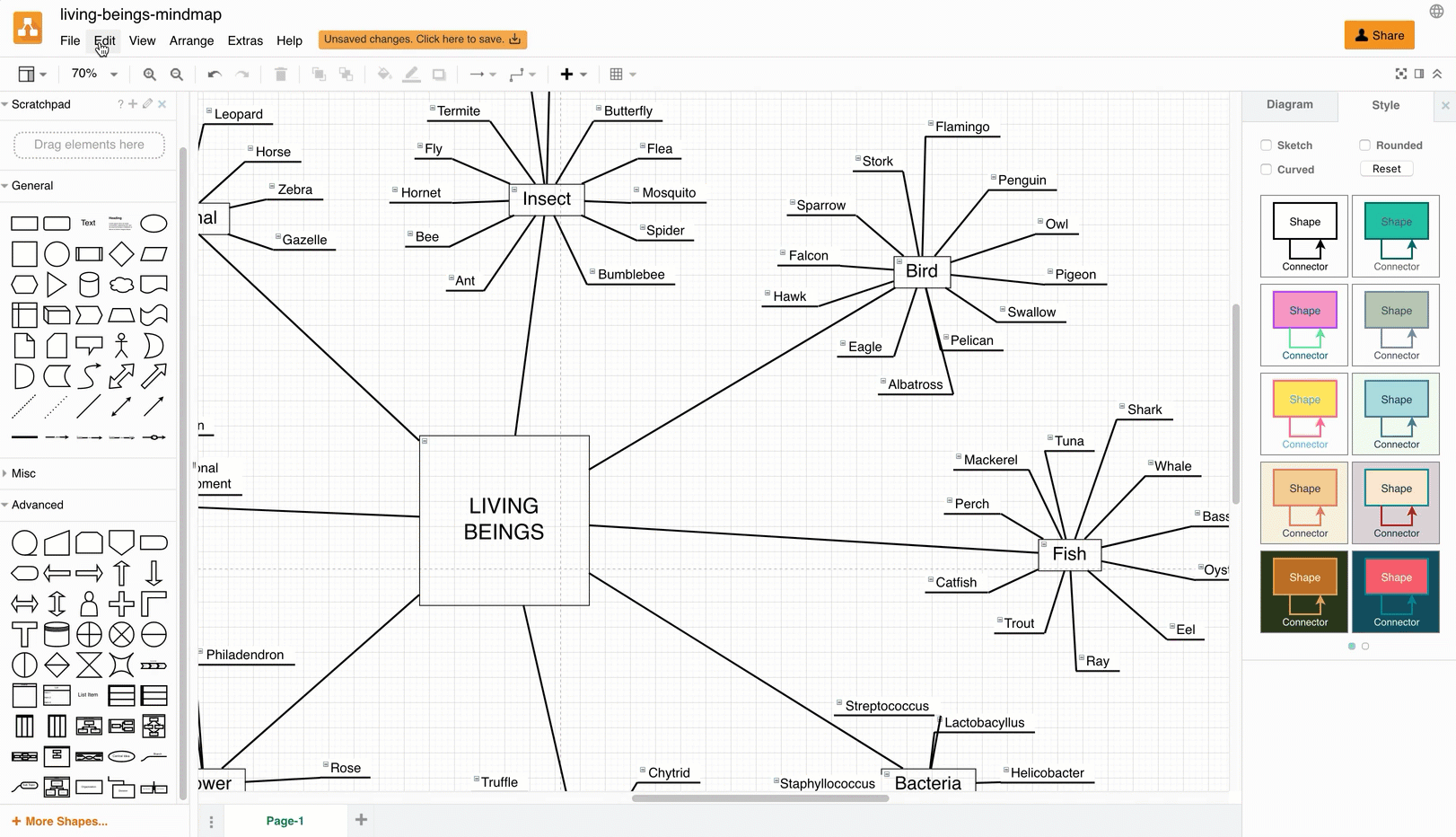
Note: Autosize ignores the Constrain Proportions checkbox when it sets the height of a shape to the height of its text label.