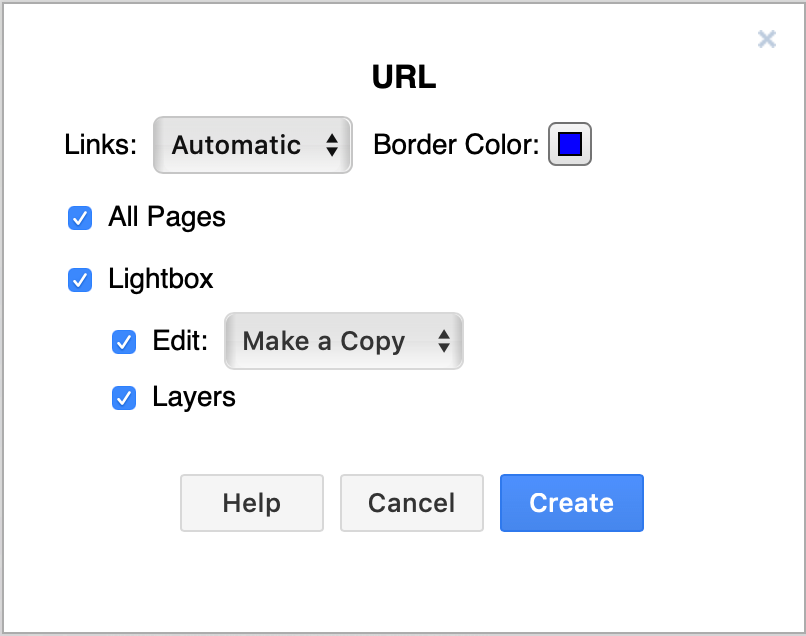Export a diagram to a URL
diagrams.net
01 Jul 2018
diagrams.net makes it easy to share your diagrams. You can even encode it in an URL if your diagram is smaller than a certain size. When someone clicks on the (very long) URL, they will open the diagram in the diagram viewer. From there, it’s easy to print or edit their own copy of the diagram - your original diagram will not be changed unless you specify otherwise.
See how a multi-page diagram is exported to a URL in the example below, and then how a user will see it in the diagrams.net viewer and step through the pages.
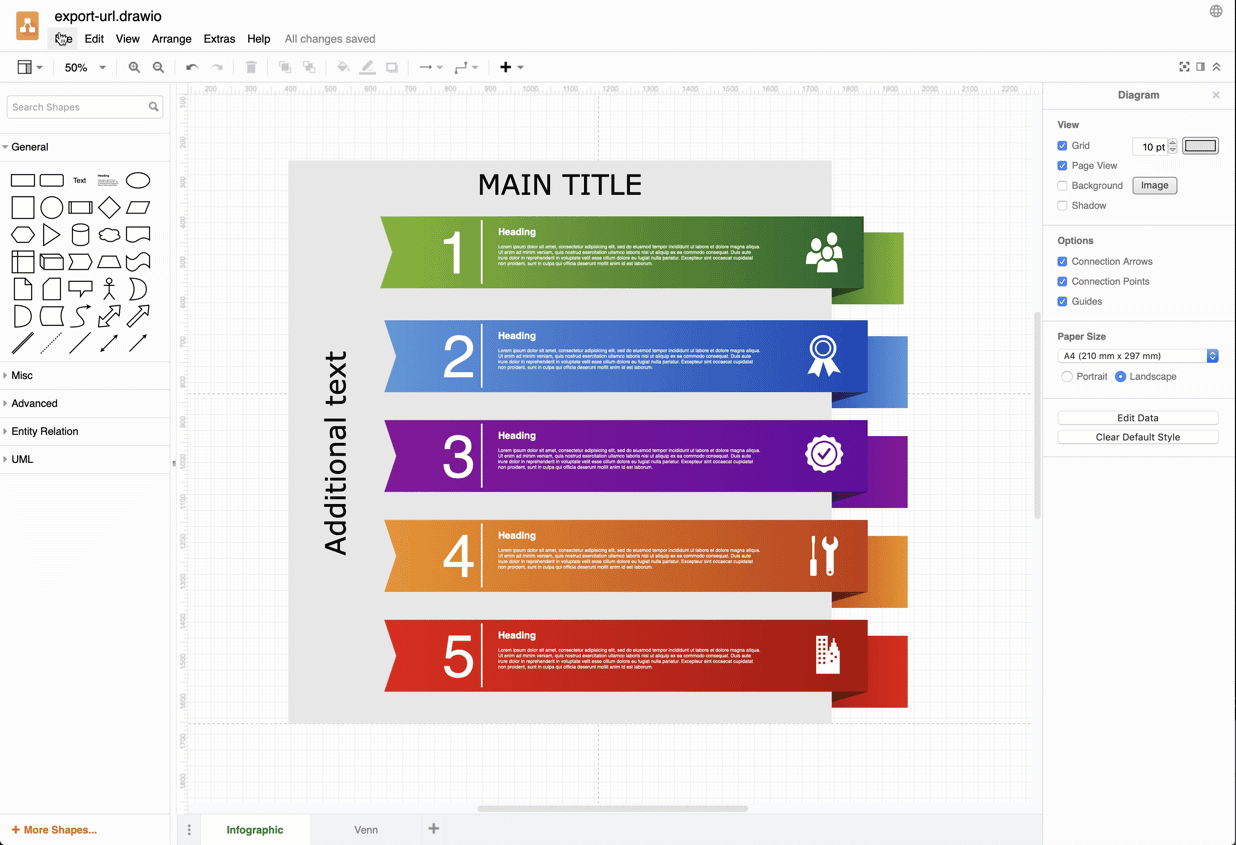
Open this example in the diagrams.net viewer using the exported URL
How to export your diagram as a URL
- To export your diagram as a URL, click File > Export as > URL.
- Choose what you want to include in the diagram that you share, then click Create.
- Copy the URL to share it by email or chat, or click on the Facebook button to add the link to a new post in a new browser tab. Click on Preview to open the link in a new tab. Click Close when you have shared the link to your diagram.
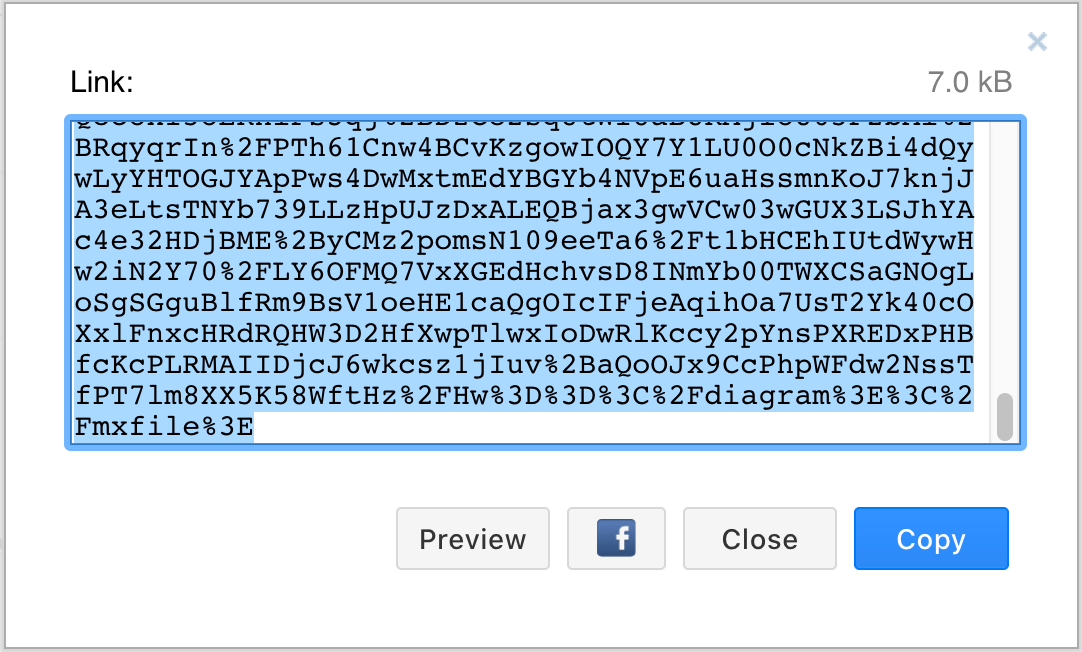
URL export options
- Use the Links drop down to set whether the links in your diagram open in the same tab or not.
- Change the highlight colour applied to links - click on the Border Color button and select a new colour from the palette.
- Enable the All Pages checkbox to include all pages in your diagram.
- If you want your diagram to open directly in the editor, deselect the Lightbox checklist.
- If you don’t want your audience to be able to edit your diagram, deselect the Edit checkbox. By default, viewers are allowed to edit their own copy of your diagram.
- If you don’t want viewers to be able to step through the layers in your diagram, deselect the Layers checkbox. Layers are enabled by default.