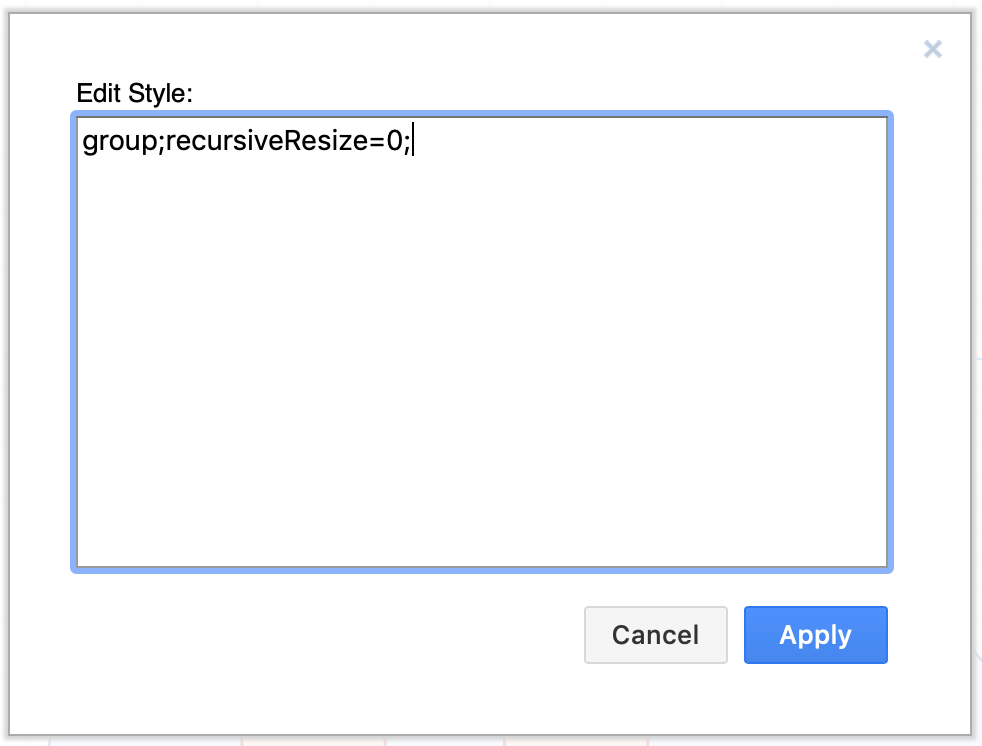Disable resize children to resize grouped shapes individually
diagrams.net
29 Oct 2018
Normally, when you resize a group of shapes, all of the shapes are resized proportionally, and maintain their positions in relation to each other.
You can can use the keyboard shortcut Ctrl and resize a shape with the mouse to resize the ‘container’ around the group, or you can disable group resize for the group via its properties.
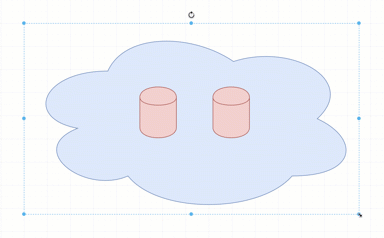
Disable resize children in the shape properties
- Select the group of shapes.
- In the Style tab of the format panel, make sure the Properties section at the bottom is expanded, then click the checkbox next to Resize Children to disable it (it is enabled by default).
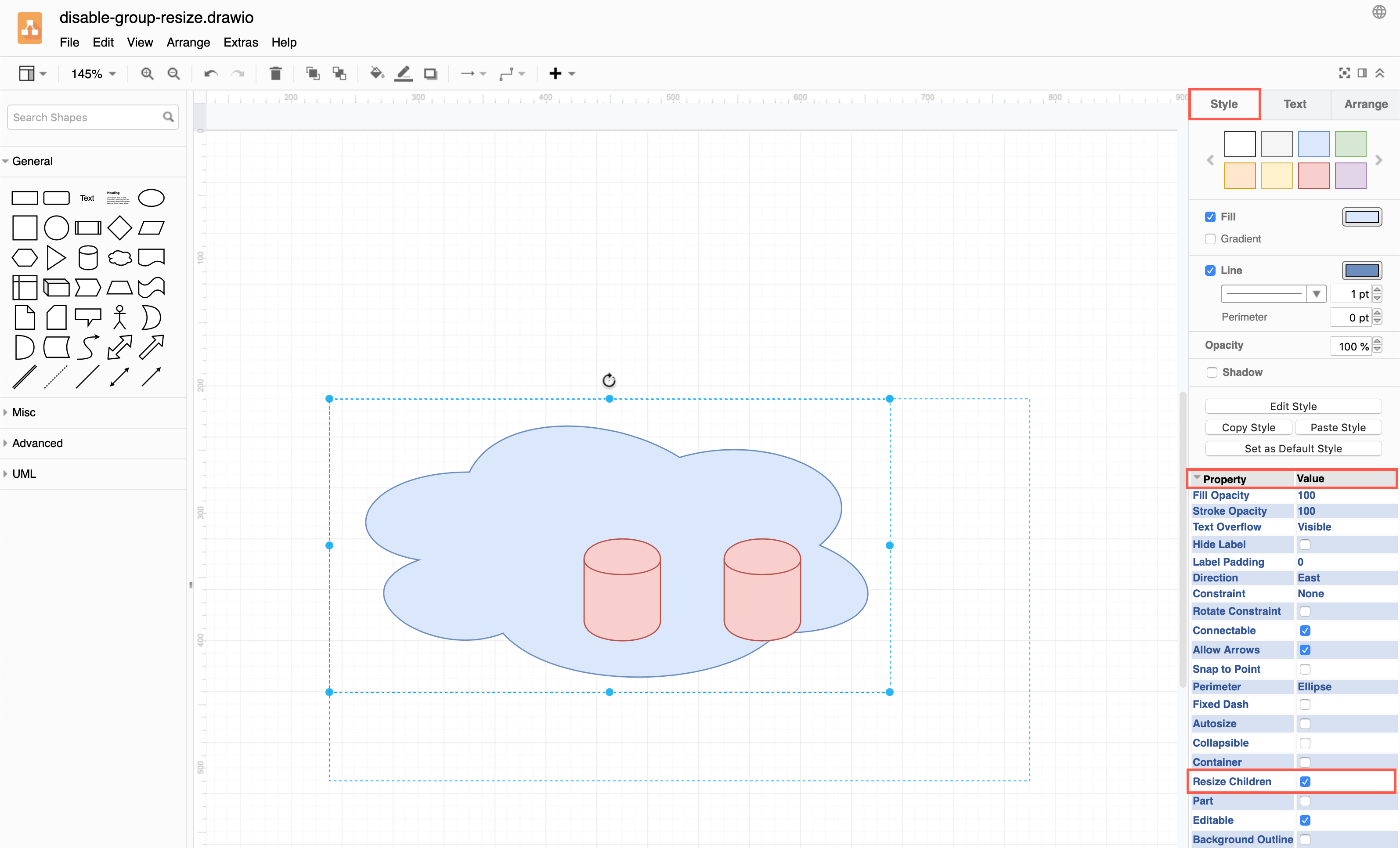
Now, when you resize the shape, the container outline will resize and you can resize the shapes inside the group individually.
Edit the group style to disable recursive resize
- Select the group of shapes, then click Edit Style in the Style tab of the format panel.
- Add the following to the style definition:
recursiveResize=0
Note: Make sure you add this to the group style and not the shape style!